The Windows 10 major updates pushed from time to time take up a lot of drive space. The unnecessary files lie on hard disk slowing the system performance and also unnecessarily occupying storage space making it necessary to remove Windows.old folder.
Note : You should Remove Windows.old folder only after understanding that you close you doors of going back to your previous Operating System. You should be doing this only after double checking smooth working of the newly installed Operating System.
The removal of windows.old folder should be done only after getting the Windows 10 installation media ready. You can Refer How to create Windows 10 media from update files here.
Remove Windows.old folder and temporary installation files.
After Windows 10 installation and the massive updates pushed by Microsoft you may feel that your system has slowed down on performance and suddenly your System Drive c: going low in space. Don’t need to panic its just that the older windows 10 installation is occupying space. When you check Hidden items from the File Explorer you will see a folder named Windows.old.
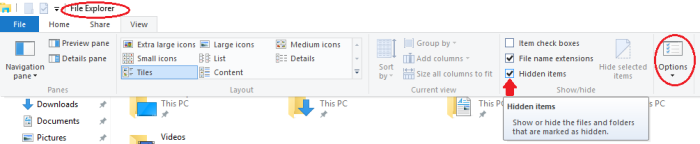
The folder is the previous Windows installation which is kept in case any device driver or software installation fails. It is advised to delete this folder only after confirming that your system is working without problems after update.
Once you are sure that the system is working without any issues you can go ahead to remove Windows.old folder. The folder cannot be simply deleted and the following procedure needs to be followed.
-
Open Disk Cleanup utility in Windows. You can do this by typing Disk Cleanup in the search box. Click it to open.
Choose your System drive most probably C:, where you have installed your new Windows, and then click OK.
-
On the Disk Cleanup tab, click on ‘Clean up system files’.
If you’re again prompted to choose a drive, click the drive you just installed Windows on, and then click OK.
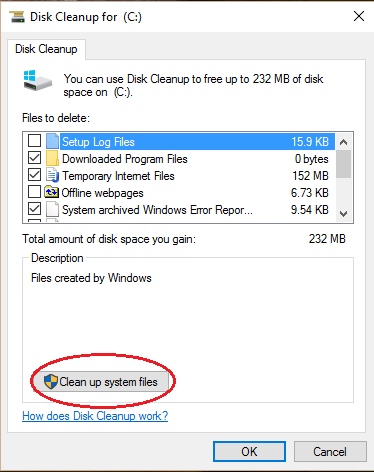
-
Select the Previous Windows installation(s) check box and then click OK.
-
A dialogue box will pop up. Click on Delete Files.
This will remove Windows.old folder and improve the system performance and Clean up your system from the old Windows installation files.
